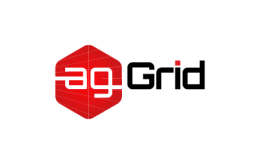Writer's Guide
The following sections contain all you need to know about editing and formatting the content within this site. Make sure to do some research before starting your edits or additions. Sometimes the toughest part is finding where the content should live and determining whether or not it already exists.
Process
- Check related issue if an article links to one.
- Hit
editand expand on the structure. - PR changes.
YAML Frontmatter
Each article contains a small section at the top written in YAML Frontmatter:
---
title: My Article
group: My Sub-Section
sort: 3
contributors:
- [github username]
related:
- title: Title of Related Article
url: [url of related article]
---Let's break these down:
title: The name of the article.group: The name of the sub-sectionsort: The order of the article within its section (or) sub-section if it is present.contributors: A list of GitHub usernames who have contributed to this article.related: Any related reading or useful examples.
Note that related will generate a Further Reading section at the bottom of the page and contributors will yield a Contributors section below it. If you edit an article and would like recognition, don't hesitate to add your GitHub username to the contributors list.
Article Structure
- Brief Introduction - a paragraph or two so you get the basic idea about the what and why.
- Outline Remaining Content – how the content will be presented.
- Main Content - tell what you promised to tell.
- Conclusion - tell what you told and recap the main points.
Typesetting
- webpack should always be written in lower-case letters. Even at the beginning of a sentence. (source)
- loaders are enclosed in backticks and kebab-cased:
css-loader,ts-loader, … - plugins are enclosed in backticks and camel-cased:
BannerPlugin,NpmInstallWebpackPlugin, … - Use "webpack 2" to refer to a specific webpack version (
"webpack v2") - Use ES5; ES2015, ES2016, … to refer to the ECMAScript standards (
ES6,ES7)
Formatting
Code
Syntax: ```javascript … ```
function foo() {
return 'bar';
}
foo();Quotation
Use single quotes in code snippets and project files (.jsx, .scss etc):
- import webpack from "webpack";
+ import webpack from 'webpack';And in inline backticks:
correct
Set value to 'index.md'...
incorrect
Set value to "index.md"...
Lists
- Boo
- Foo
- Zoo
Lists should be ordered alphabetically.
Tables
| Parameter | Explanation | Input Type | Default Value |
|---|---|---|---|
| --debug | Switch loaders to debug mode | boolean | false |
| --devtool | Define source map type for the bundled resources | string | - |
| --progress | Print compilation progress in percentage | boolean | false |
Tables should also be ordered alphabetically.
Configuration Properties
The configuration properties should be ordered alphabetically as well:
devServer.compressdevServer.contentBasedevServer.hot
Quotes
Blockquote
Syntax: >
This is a blockquote.
Tip
Syntax: T>
Syntax: W>
Syntax: ?>
Assumptions and simplicity
Do not make assumptions when writing the documentation.
- You might already know how to optimize bundle for production...
+ As we've learned in [production guide](/guides/production/)...Please do not assume things are simple. Avoid words like 'just', 'simply'.
- Simply run command...
+ Run the `command-name` command...Configuration defaults and types
Always provide types and defaults to all of the documentation options in order to keep the documentation accessible and well-written. We are adding types and defaults after entitling the documented option:
configuration.example.option
string = 'none'
Where = 'none' means that the default value is 'none' for the given option.
string = 'none': 'none' | 'development' | 'production'
Where : 'none' | 'development' | 'production' enumerates the possible type values, in this case, three strings are acceptable: 'none', 'development', and 'production'.
Use space between types to list all available types for the given option:
string = 'none': 'none' | 'development' | 'production' boolean
To mark an array, use square brackets:
string [string]
If multiple types are allowed in array, use comma:
string [string, RegExp, function(arg) => string]
To mark a function, also list arguments when they are available:
function (compilation, module, path) => boolean
Where (compilation, module, path) lists the arguments that the provided function will receive and => boolean means that the return value of the function must be a boolean.
To mark a Plugin as an available option value type, use the camel case title of the Plugin:
TerserPlugin [TerserPlugin]
Which means that the option expects one or few TerserPlugin instances.
To mark a number, use number:
number = 15: 5, 15, 30
To mark an object, use object:
object = { prop1 string = 'none': 'none' | 'development' | 'production', prop2 boolean = false, prop3 function (module) => string }
When object's key can have multiple types, use | to list them. Here is an example, where prop1 can be both a string and an array of strings:
object = { prop1 string = 'none': 'none' | 'development' | 'production' | [string]}
This allows us to display the defaults, enumeration and other information.
If the object's key is dynamic, user-defined, use <key> to describe it:
object = { <key> string }
Options shortlists and their typing
Sometimes, we want to describe certain properties of objects and functions in lists. When applicable add typing directly to the list where properties are enlisted:
madeUp(boolean = true): short descriptionshortText(string = 'i am text'): another short description
An example can be found on the options section of the EvalSourceMapDevToolPlugin's page.
Adding links
Please use relative URLs (such as /concepts/mode/) to link our own content instead of absolute URLs (such as https://webpack.js.org/concepts/mode/).